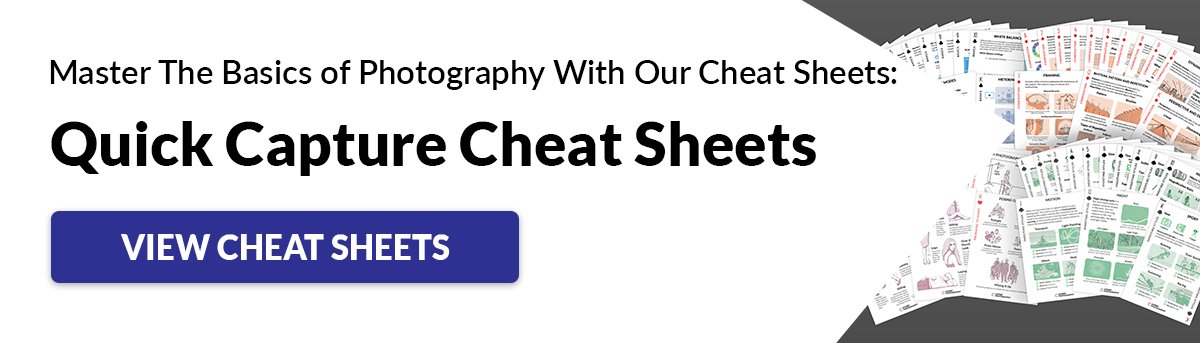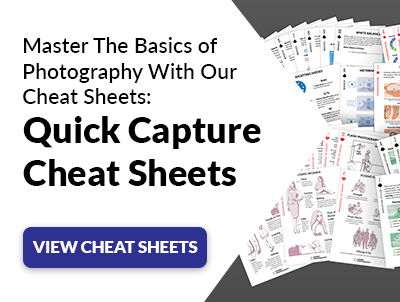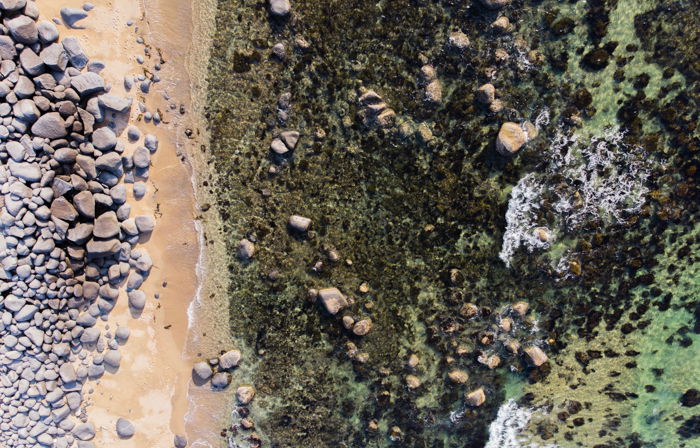PNG stands for Portable Network Graphics file and follows lossless compression. The PNG file was created to replace the GIF format image format but is used across the platform.
What Is a Png File Extension?
Every digital file has a file format attached to it. Whether digital images or text files, a file extension lets you know what the file is. Programs know which files they can open and which they can’t. No doubt you’ve heard of JPEG, but there are TIFFs, PSDs, and GIF format images too. The ones you might not have heard of are the Raw versions, such as ARW.
What Is the PNG File Format?
A PNG file is a file format image used by many editing programs and software. It is a lossless format and is often used in photos you find all over the internet. Unlike JPEGs, saving the PNG format digital file doesn’t reduce its quality. The PNG format is useful for images with a transparent background, such as a company logo. They can be used as video overlays or when combining two or more images as layers. There shouldn’t be any problem opening or using the PNG file format on any operating system. It is a standard file type. You can open it with native computer image software, such as Windows photo viewer.
What Is a PNG File Used for?
PNG files are used as digital images throughout the internet. They are lossless, so keep their quality when stored, compressed, opened, and saved. One of the main reasons users go for PNG files is to save PNG with transparent segments. Unlike JPEGs, which need full corner-to-corner color, you can use a PNG file for graphic overlays.
How to Open a PNG File?
You can open PNG files with almost all editing software programs. The Adobe suite won’t have any problems letting you open and view them. You might be using these file formats to backup your work. You can continue to edit and re-edit without losing quality. The default programs on your operating system will open this format for Mac, Photos works, and the Windows native photo viewer. If you don’t have any editing software but prefer to use something else, you can use any internet browser. Google Drive also works well, providing you with a preview.
How Do I Convert a PNG File?
You’ll find that you can convert the PNG image format with most, if not every, editing software you come across. You can use the PNG format to create PDF, JPEG, or even TIFF image file formats. There are a few ways you can do this, either online or by using a separate file convertor. For online, go for image.online-convert.com. Adobe Photoshop and Lightroom will let you save these PNG files in other formats. For standalone file convertors, FileZigZag will work well.
What Is the Difference Between a PNG and a JPEG?
The difference between a PNG format and a JPEG is the loss of quality. JPEGs lose quality when opened and saved due to file type compression. A JPEG is smaller in size, but a PNG image file retains more detail and resolution. Graphic designers and photographers are likely to use PNG files for archiving and backing up images. JPEGs are excellent for sharing across digital platforms. They are small files in comparison. A JPEG image is useful when you have a low contrast scene. Use a PNG file to get the most from it for a sharp contrast.
Conclusion
A PNG file is better than JPEG for a few reasons. As we mentioned, JPEG is a lossy format, meaning it reduces quality with every action. Using the PNG file means you keep the resolution and high-quality image. Photographers and those who work with digital graphics use PNG files. They are useful in logos and company banners since you can save them with selected visible areas. For files that you want to edit and re-edit, a PNG file is something you should use. JPEGs are a great way to share images across social media platforms, as there will be no issues. There is a difference in image file size, so using a PNG file when not necessary would be a waste of space. Also, using PNG files on Facebook or Instagram will give you more quality, as they will compress your file anyway. Want to use your PNG files in Lightroom but don’t know how yet? Try out our Effortless Editing course to master all the secrets of professional editing in Lightroom.